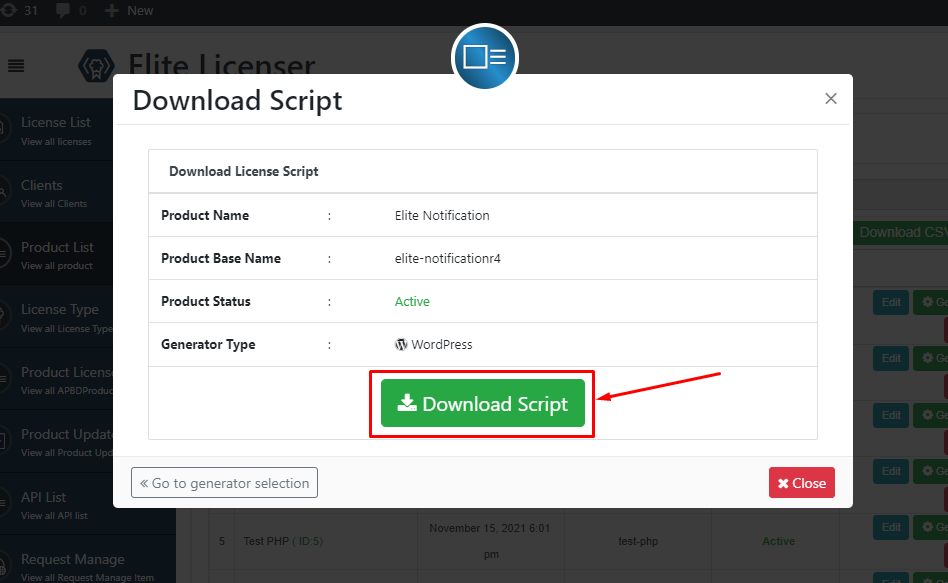From the product list option, you can add, edit & delete your product.
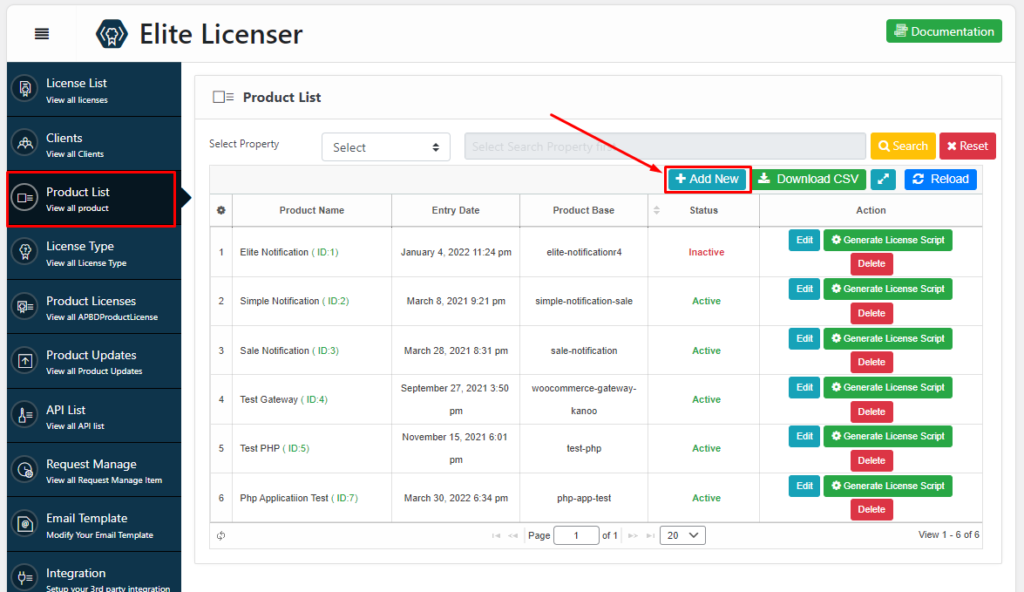
After clicking on Add New button you will get a popup where you have to put your product information to add a new product.
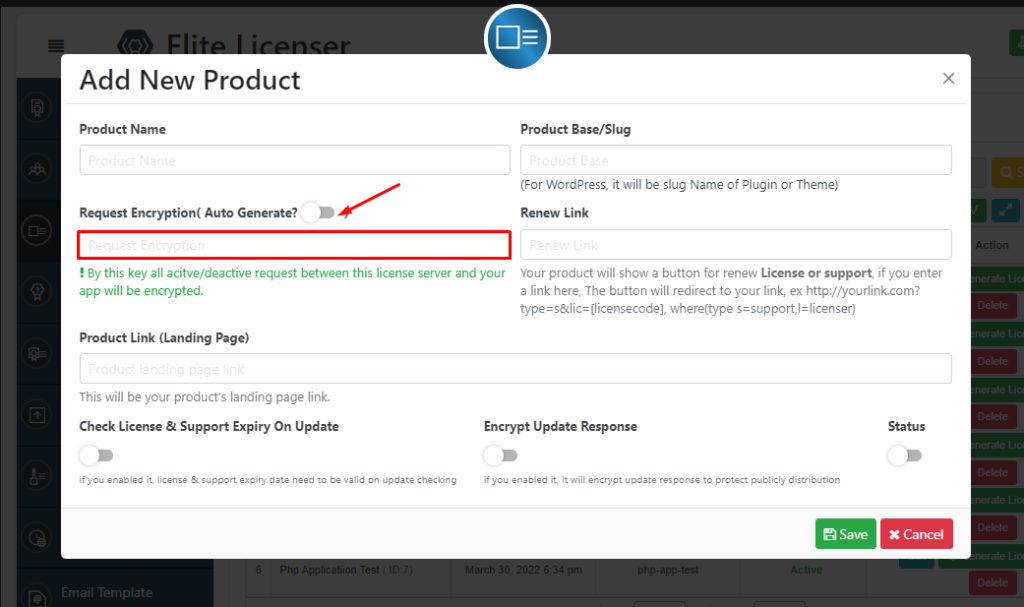
Now you have to fill the all field carefully for adding a new product.
- Give your product name
- Now put your slug name example. test-application
- Request Encryption
- Renew Link
- Product Link
- Check License & Support Expiry on Update
- Encrypt Update Response
- Status
Request Encryption #
If your product was already released then if you want to change this Request Encryption, then you must update your product with a new base license class. Cause, all requests of your product to this licensing system will be encrypted by this Request Encryption.
If you change the Request Encryption then your all older version products (app, plugin, theme, etc) won’t be valid anymore. You must need to update the old version product.
Renew Link #
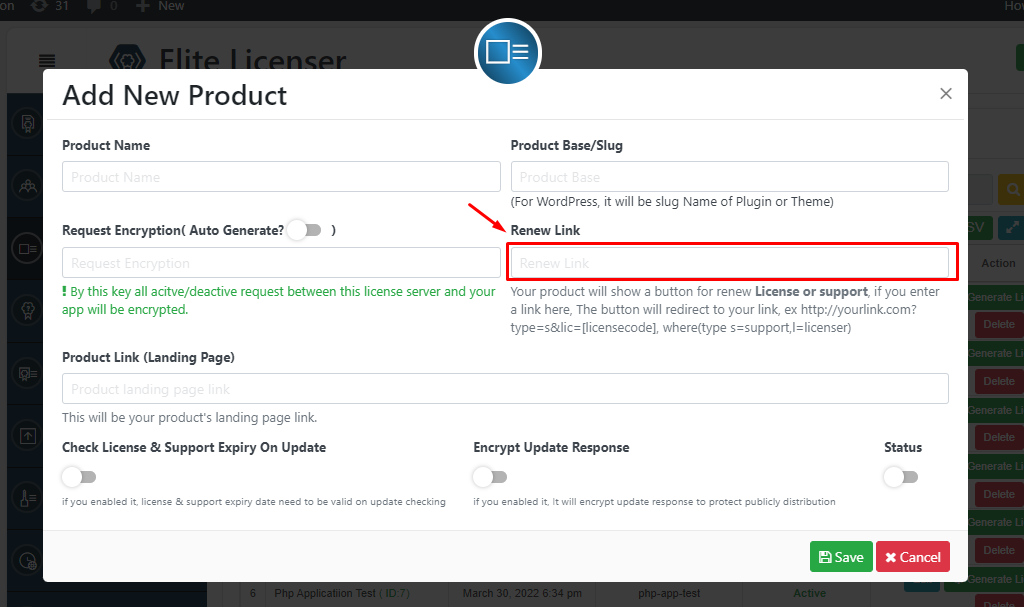
Your product will show a button for renewing your License or support, if you enter a link here, The button will redirect to your link, ex http://yourlink.com?type=s&lic=[licensecode], where(type s=support,l=licenser).
Check License & Support Expiry on Update #
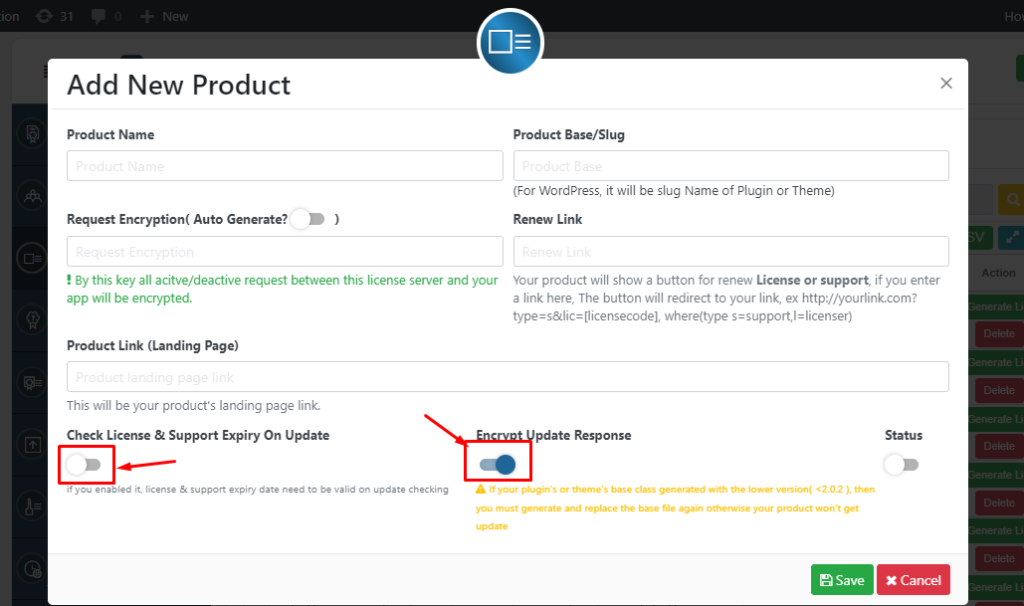
if you enabled it, on product update the license & support expiry date needs to be valid on update checking.
Encrypt Update Response #
if you enabled it, It will encrypt update response to protect publicly distribution.
If your plugin’s or theme’s base class generated with the lower version( <2.0.2 ), then you must generate and replace the base file again otherwise your product won’t get update.
Generate License Script #
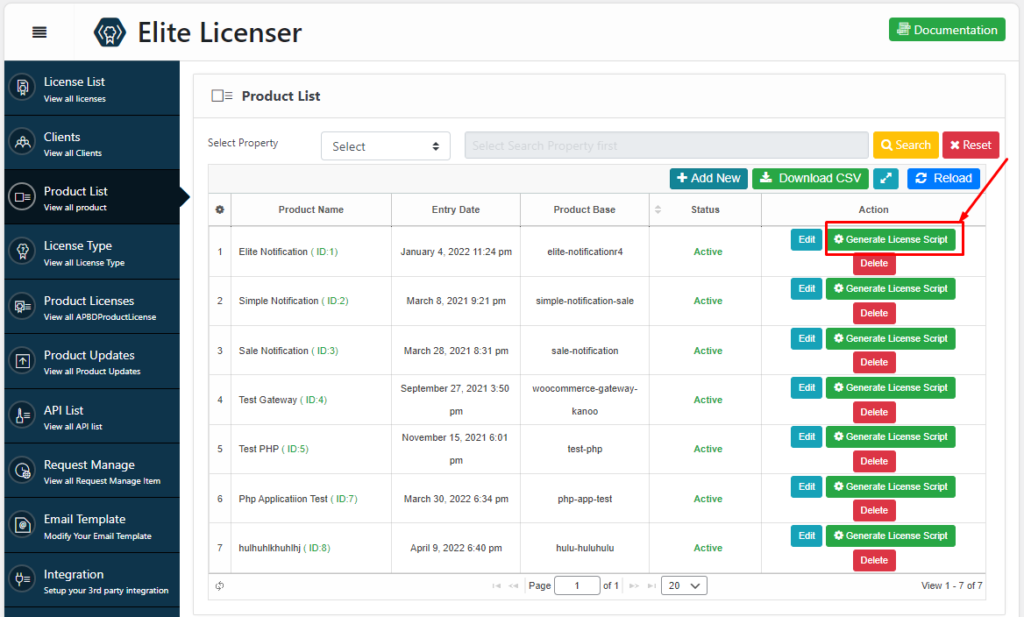
Click on Generate License Script button you are able to download the licensed raw code for your product.
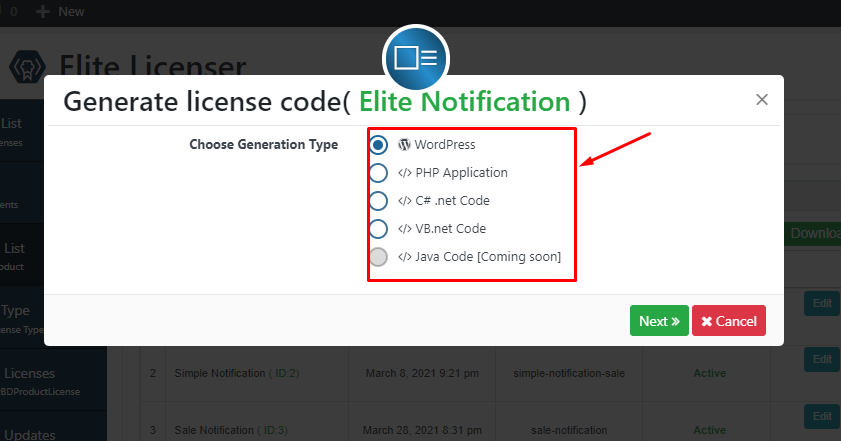
Now you have to choose the option for your product. If your product is a WordPress plugin or theme then you have to choose WordPress option. Similarly thoose options are for your products platform. Now click on next button to download the script file.